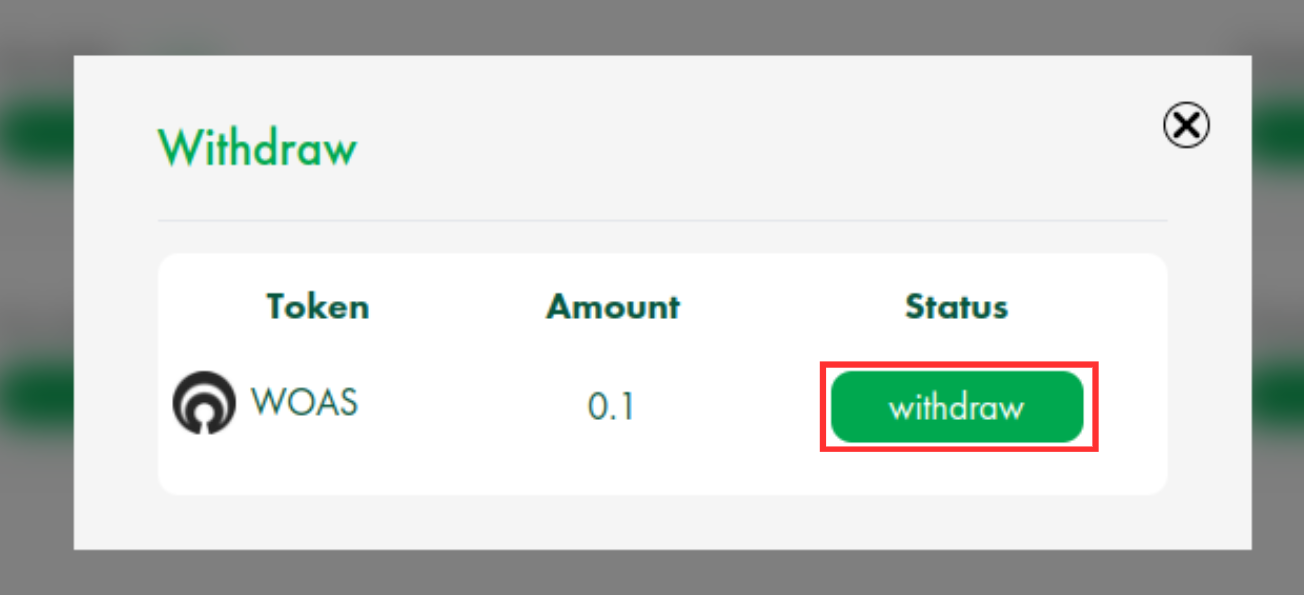Stake via Oasys Staking
1. Staking
1. Visit Oasys Staking -> click validators -> select a validator and click the stake button.
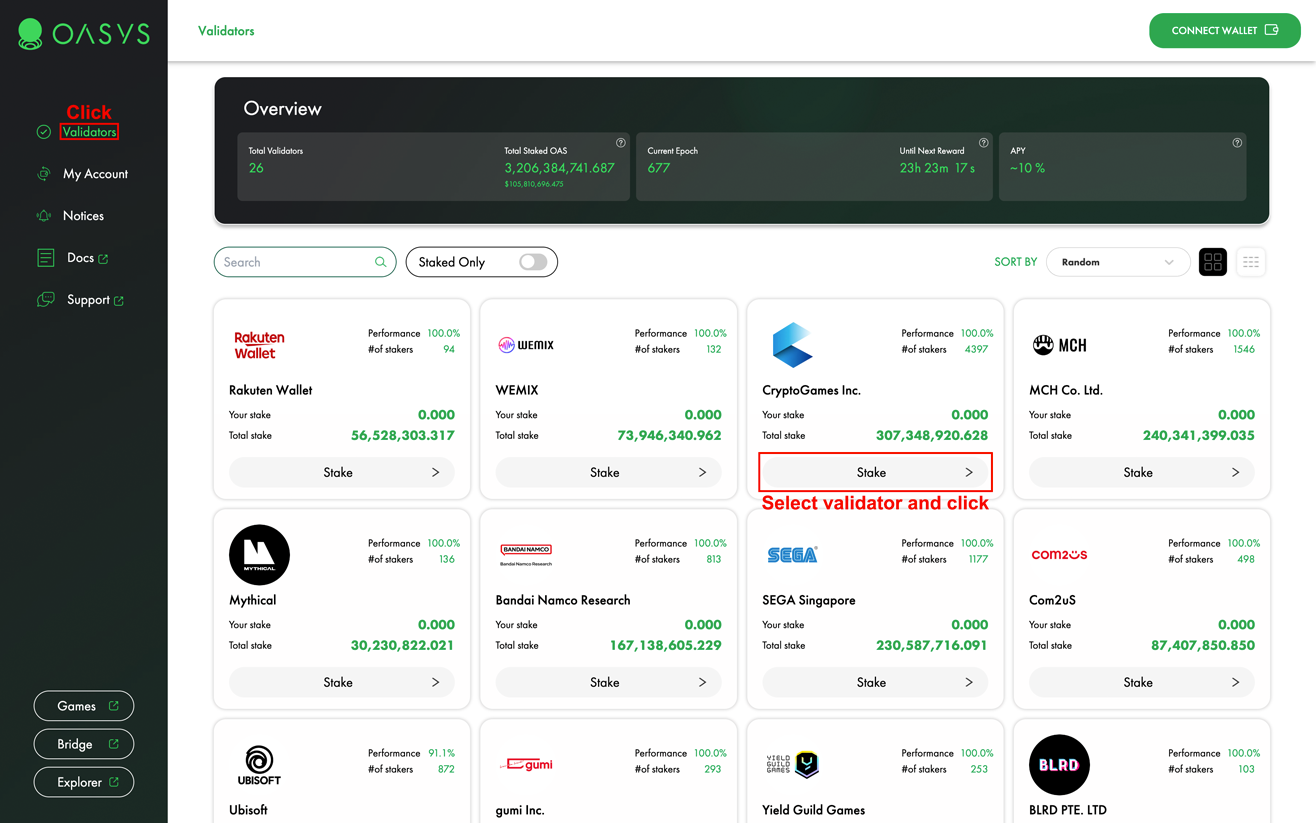
2. Select the wallet you want to connect.
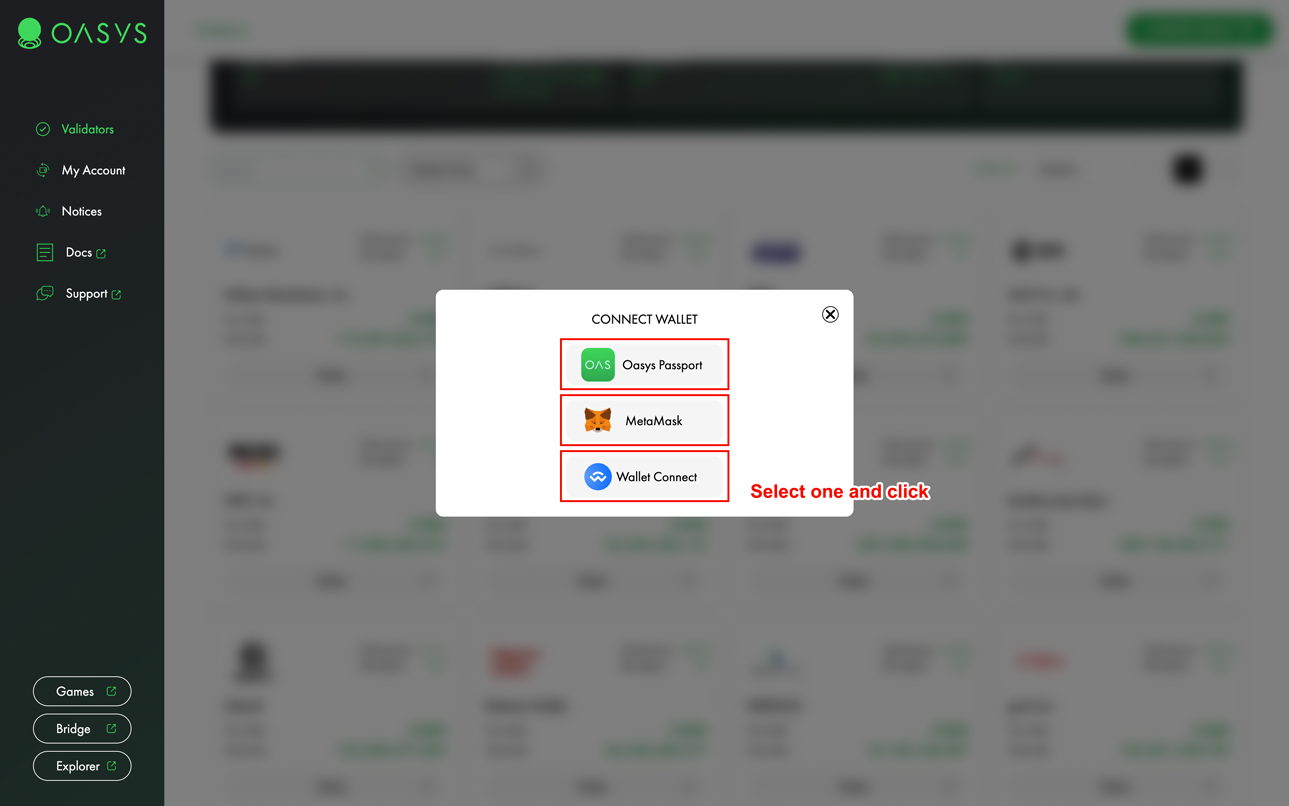
3. Input the stake amount, select the token you wish to stake and click the stake button.
It requires 10 days to unstake.
If you press the max button, (max - gas fee) will be displayed.
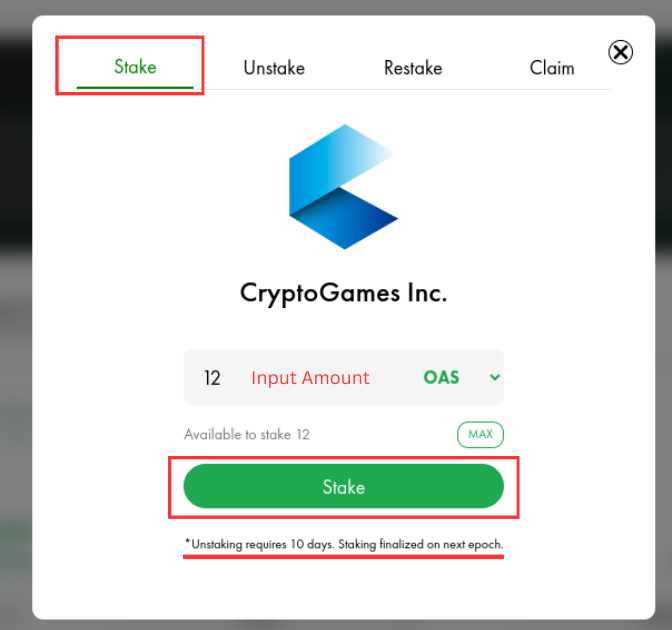
If you have successfully staked, the following message appears.
You can see the transaction activity in metamask.
2. Unstake
1. Visit Oasys Staking -> Select the validator you have previously staked.
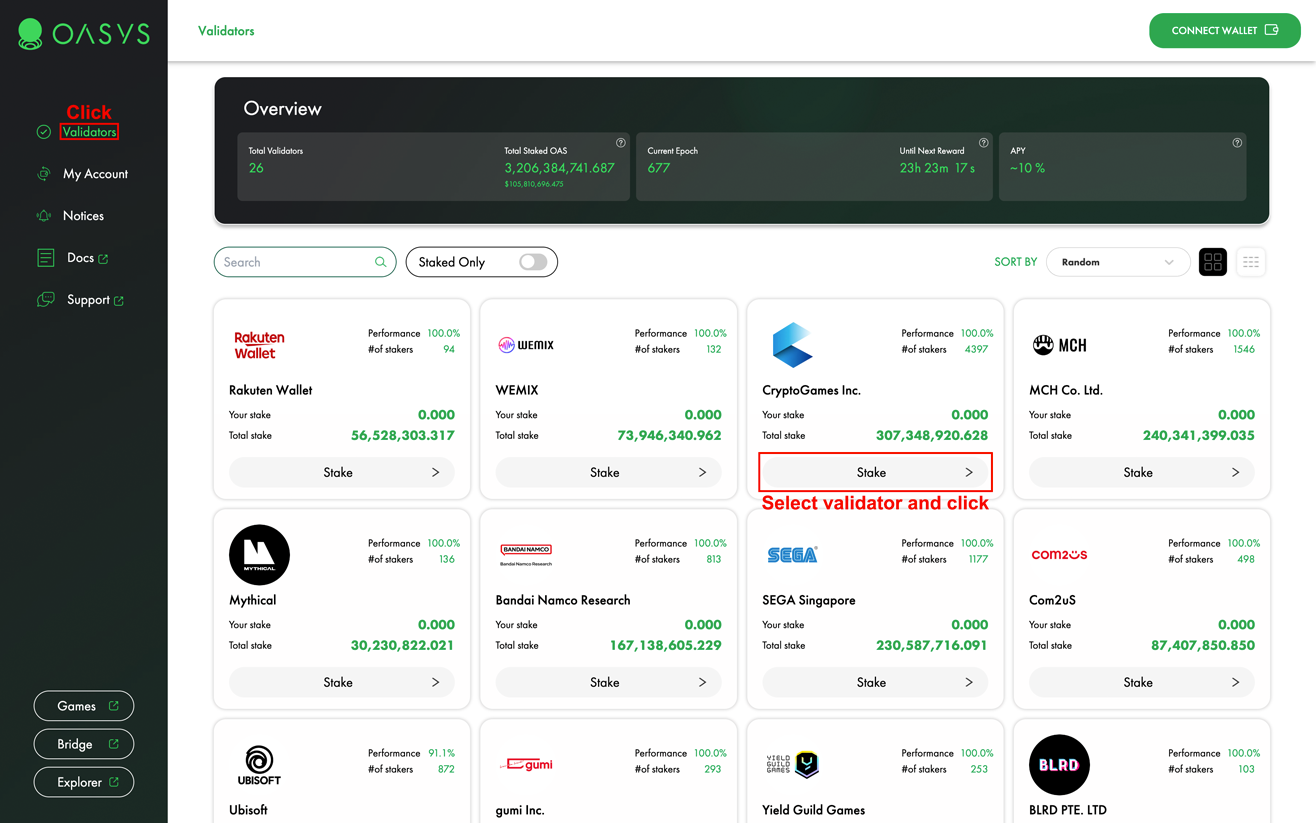
2. You can unstake by selecting your staked validator and pressing unstake.
For the OAS that you have unstaked from each validator page, you can withdraw them 10 days after the unstaking process.
If you press the max button, (max - gas fee) will be displayed.
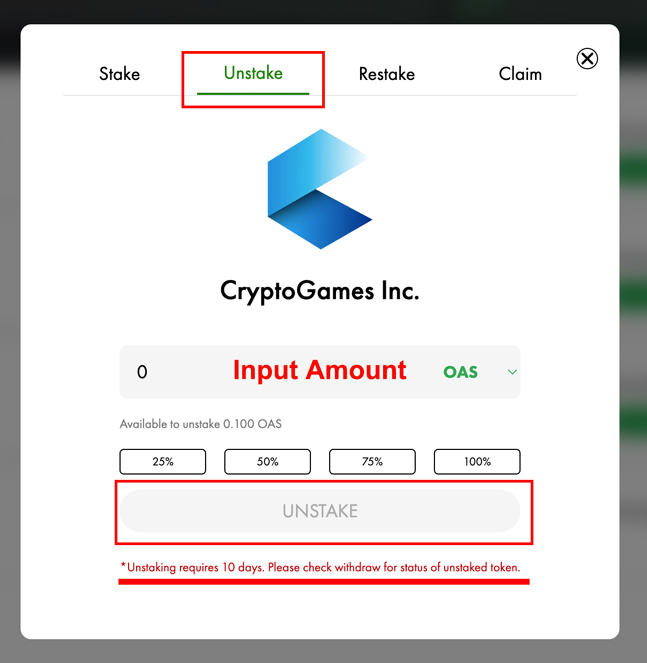
If you have successfully unstaked, the following message appears.
You can see the transaction activity in metamask.
3. Restake
1. Visit Oasys Staking -> Select the validator you have previously staked.
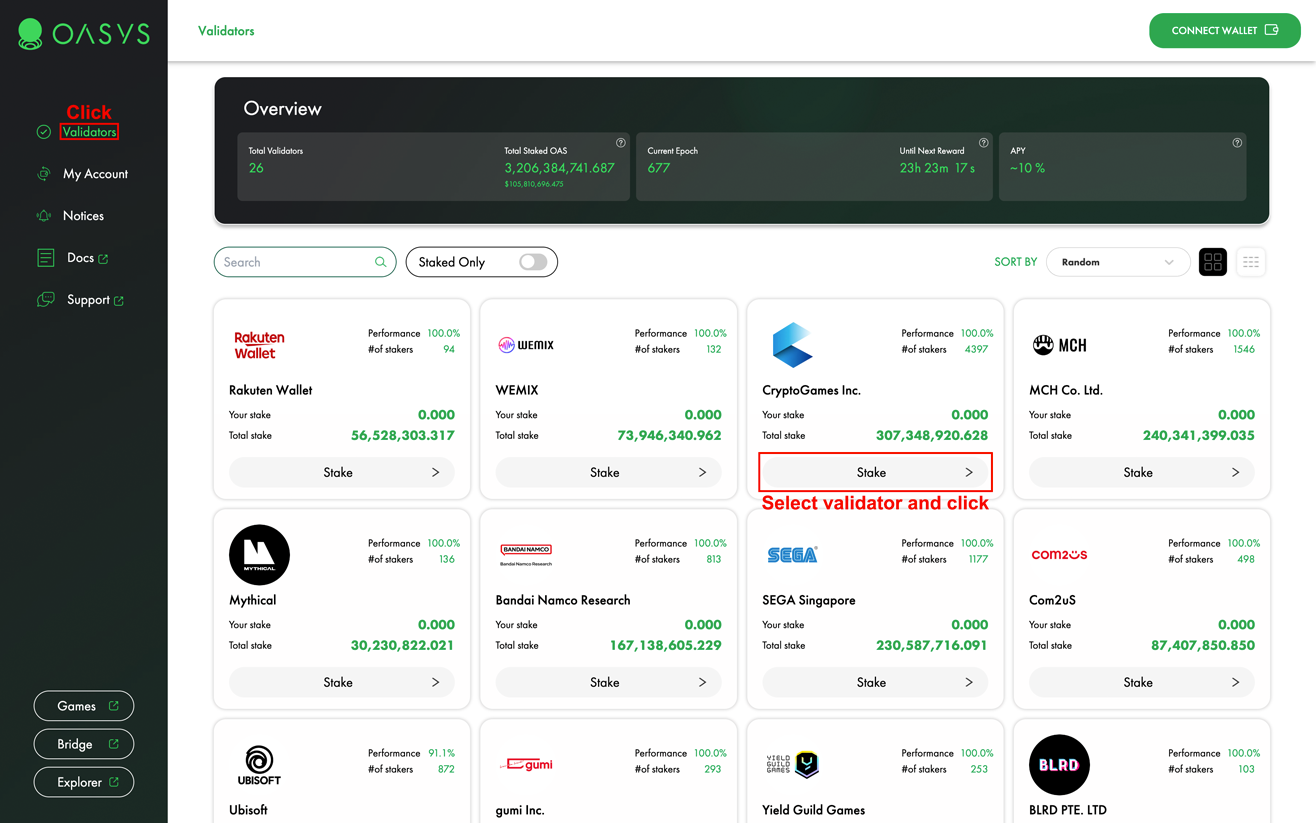
2. You can retake the previously staked amount.
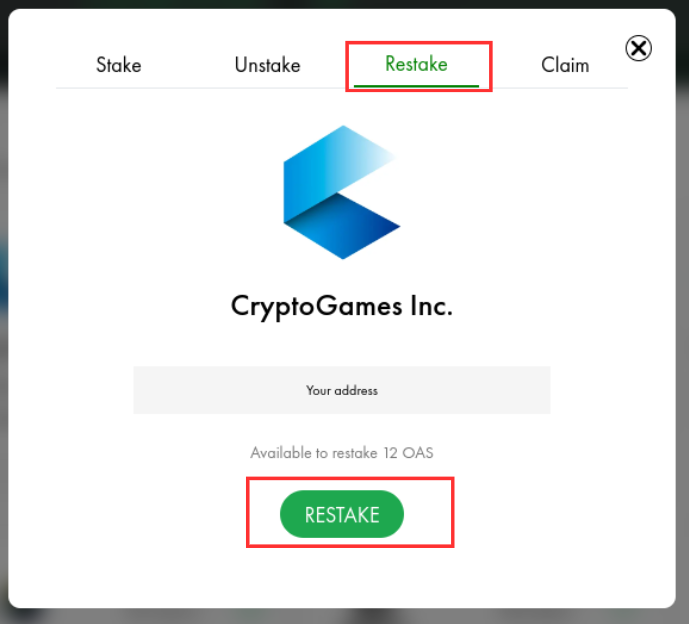
If you have successfully restaked, the following message appears.
You can see the transaction activity in metamask.
4. Claim
1. Visit Oasys Staking -> Select the validator you have previously staked.
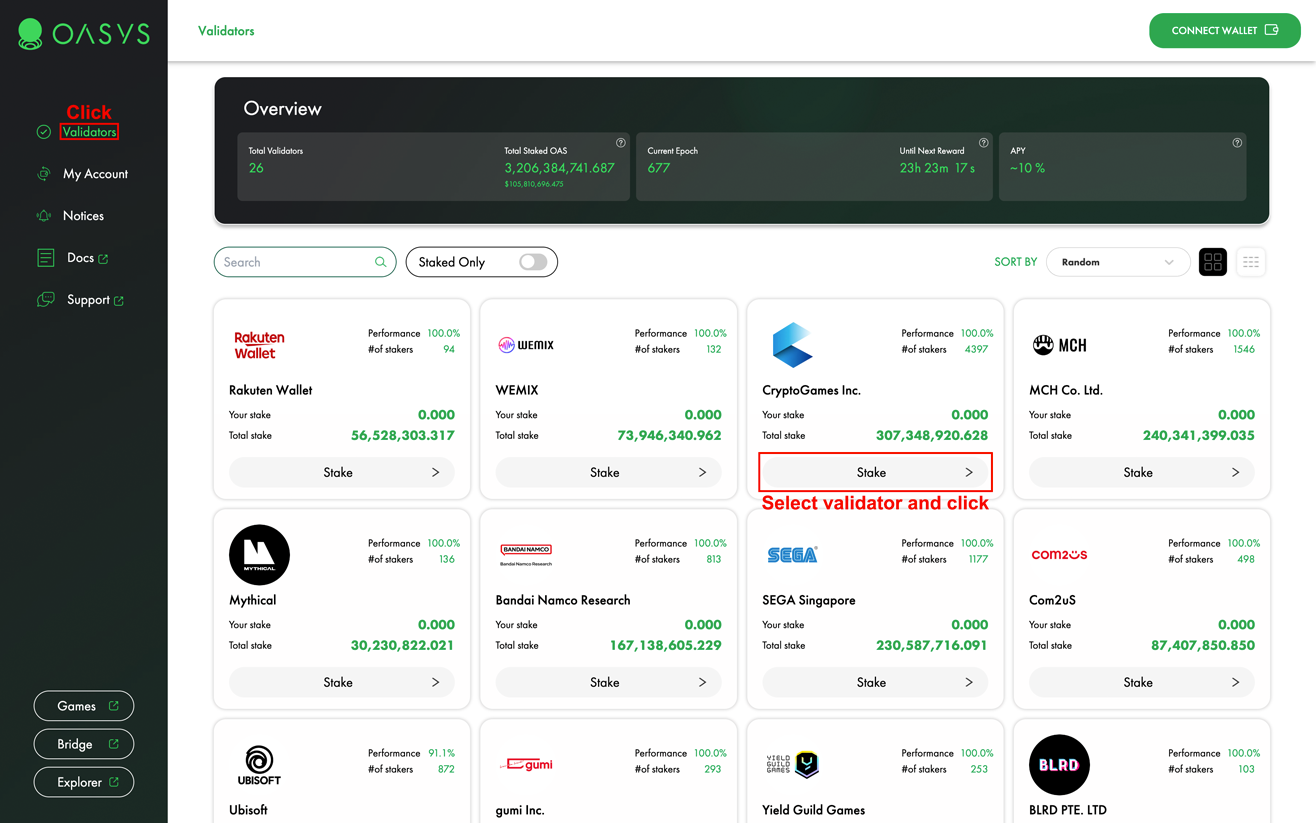
2. You can claim by selecting your staked validator and pressing the claim button.
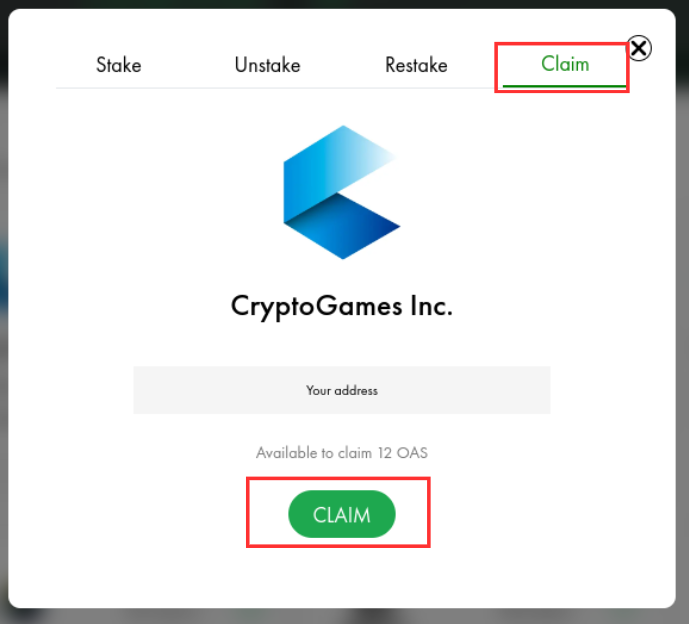
5. Withdraw
1. Visit Oasys Staking -> click my account -> select withdraw button
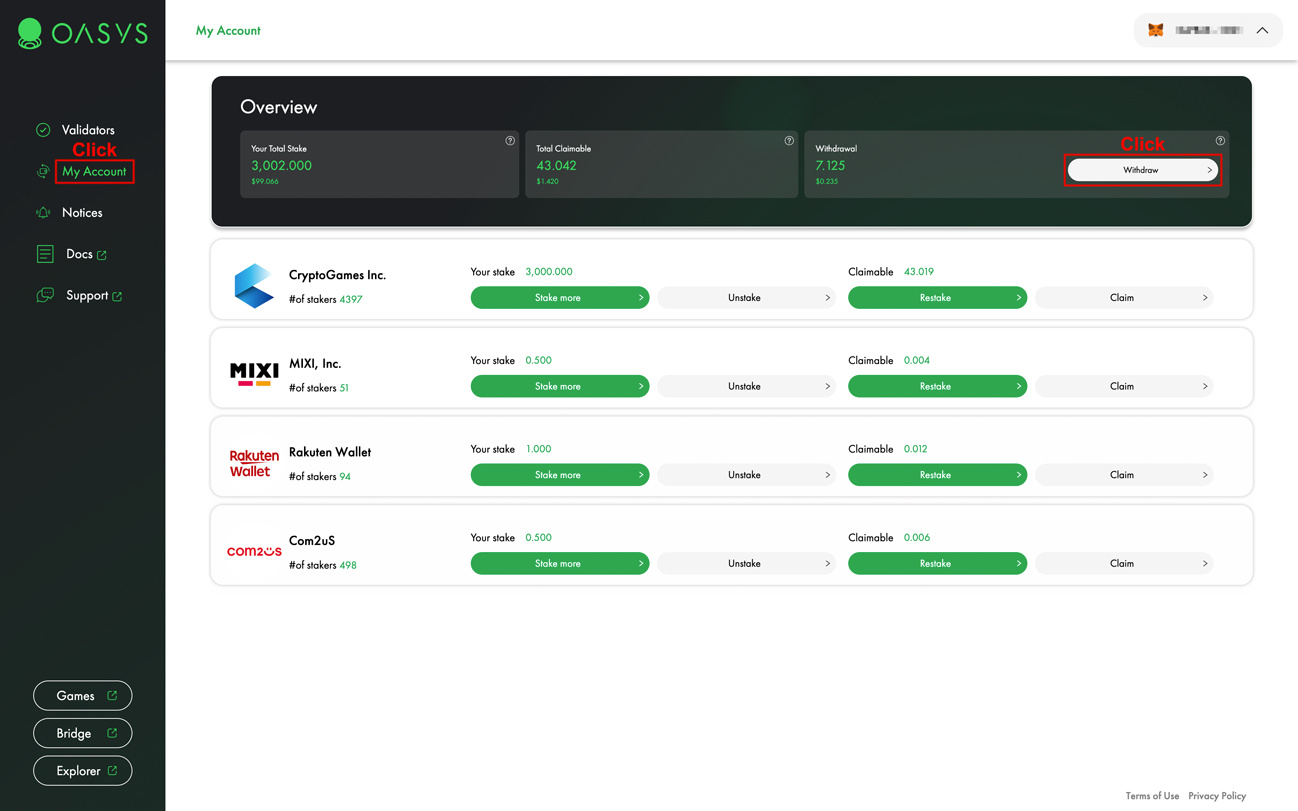
2. If 10 days have passed, you can withdraw your tokens by pressing the withdraw button.
You can check how much time is left until the tokens are withdrawable.
While unstaking, you can not receive staking rewards.