vFT
Create an ERC-20 on Oasys SAND Verse
Based on how to create an ERC-20 from the goerli test network created above, we will explain how to create an ERC-20 from Oasys Sand Verse network.
This token is a vFT that cannot be bridged to the Oasys hub. Also, to deploy a vFT to the main network of each verse, the deployer must be authorized by the verse operator. However, anyone can deploy token in Oasys SAND Verse.
To perform this tutorial, use the following tools:
- Remix IDE : Remix IDE allows you to edit smart contracts and deploy.
- OpenZepplin Contract Wizard : You can easily create an ERC-20 smart contract using OpenZeppelin Contract Wizard.
- Metamask (browser extension) : Process transactions and deploy smart contracts through the Metamask browser extension.
- Oasys SAND Verse network is layer-2, and gas is free when processing transactions.
Add Oasys SAND Verse network on metamask
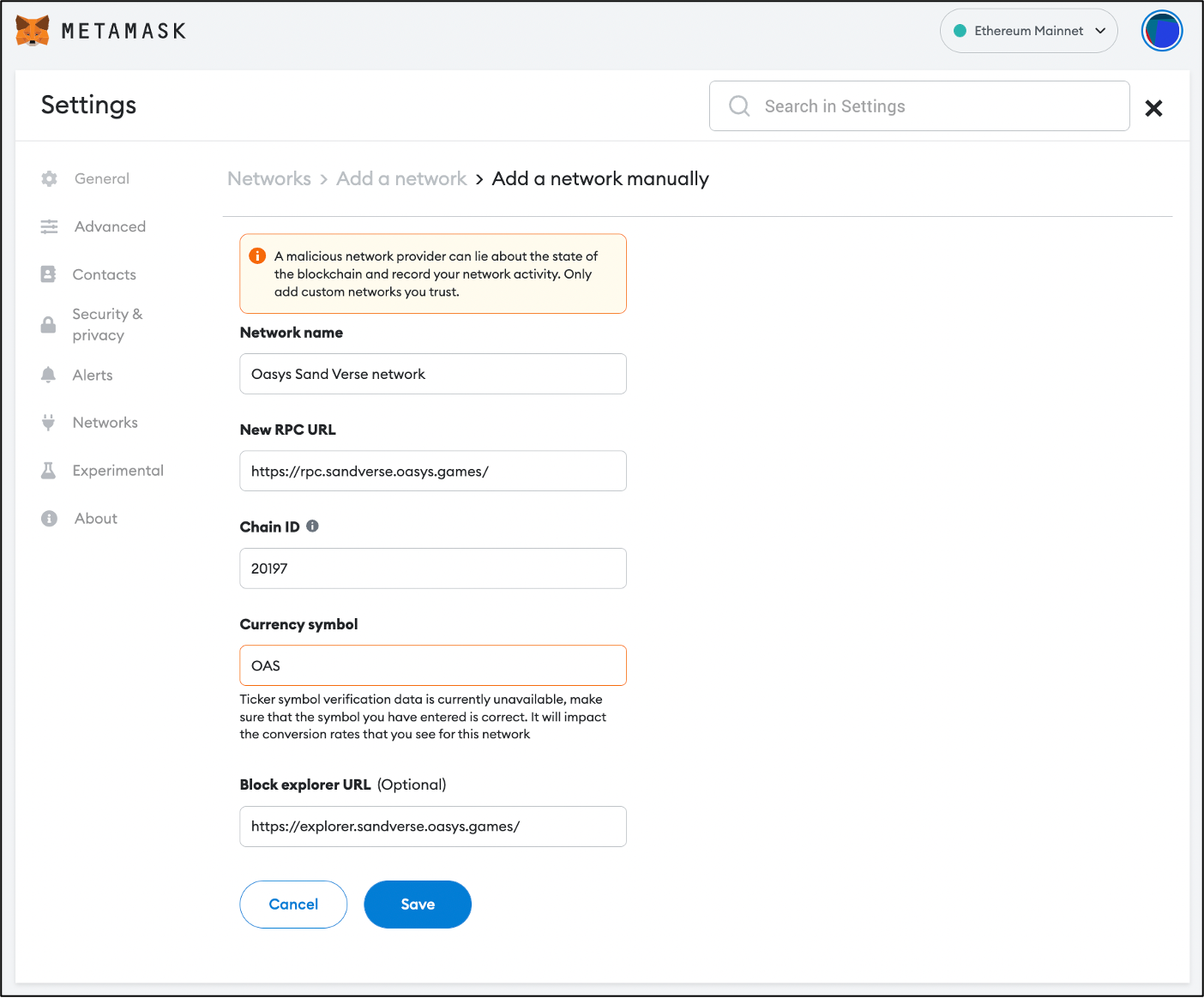 When you click the Add network button, a web page is called where you can add a new network to your metamask. You can add the Oasys SAND Verse network on this web page by entering each item according to the instructions below.
When you click the Add network button, a web page is called where you can add a new network to your metamask. You can add the Oasys SAND Verse network on this web page by entering each item according to the instructions below.
Oasys SAND Verse
| ChainID | 20197 |
| Currency Symbol | OAS |
| RPC | https://rpc.sandverse.oasys.games/ |
| Explorer | https://explorer.sandverse.oasys.games/ |
| Web Socket | wss://ws.sandverse.oasys.games |
Create a mintable ERC-20 smart contract using the Openzepplin contracts wizard
Please refer to this section because the Openzepplin contracts wizard uses the same method of creating a Smart Contract.
Deploy the smart contract using Remix IDE
Create the MyToken.sol file in Remix IDE, as shown in this section.
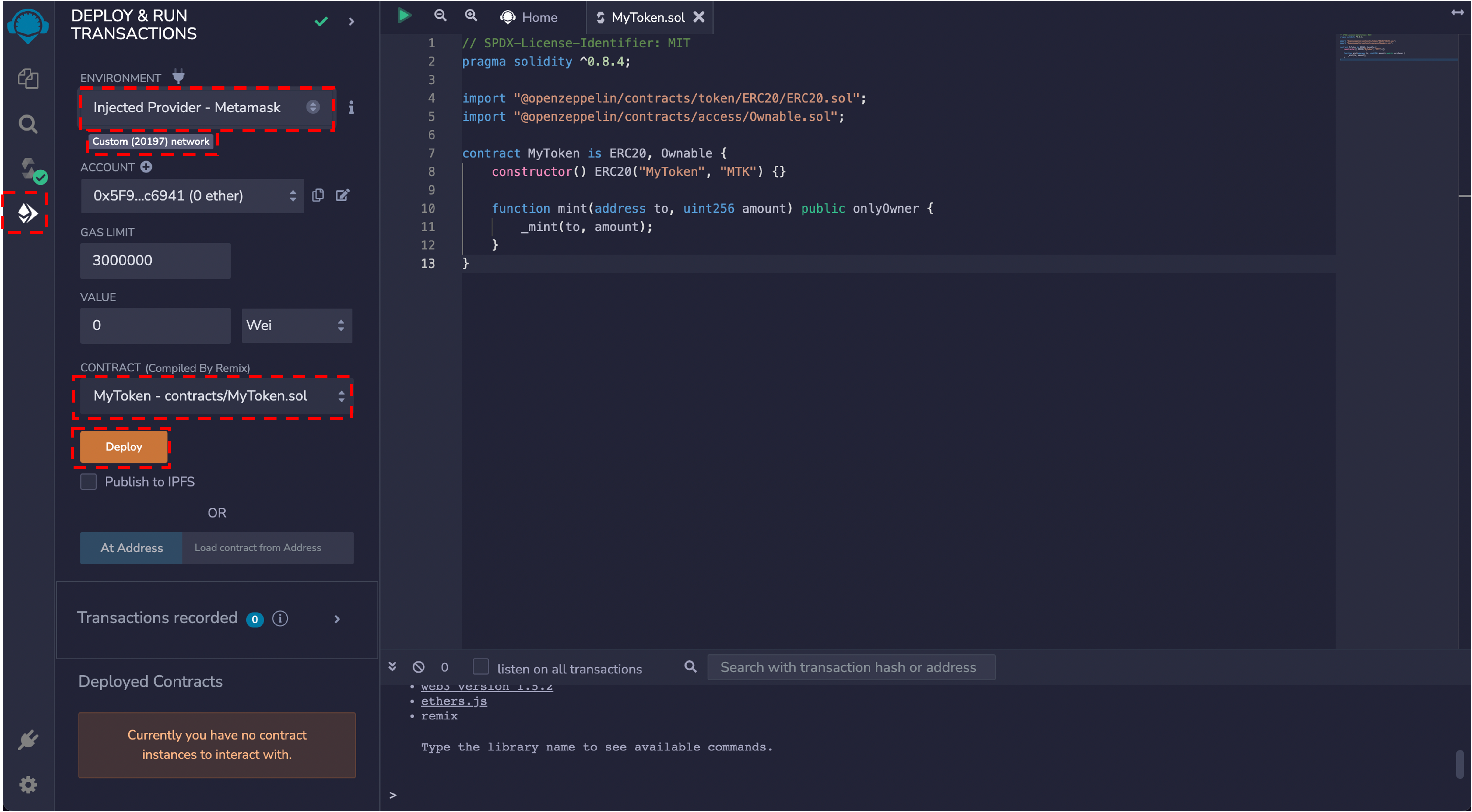
Metamask gas fee settings
When the MyToken.sol file is ready, and Smart Contract is deployed; due to a chronic problem with the Metamask, the transaction cannot be accepted with a message that the gas-free Oasys Sand Verse consumes the gas bill.
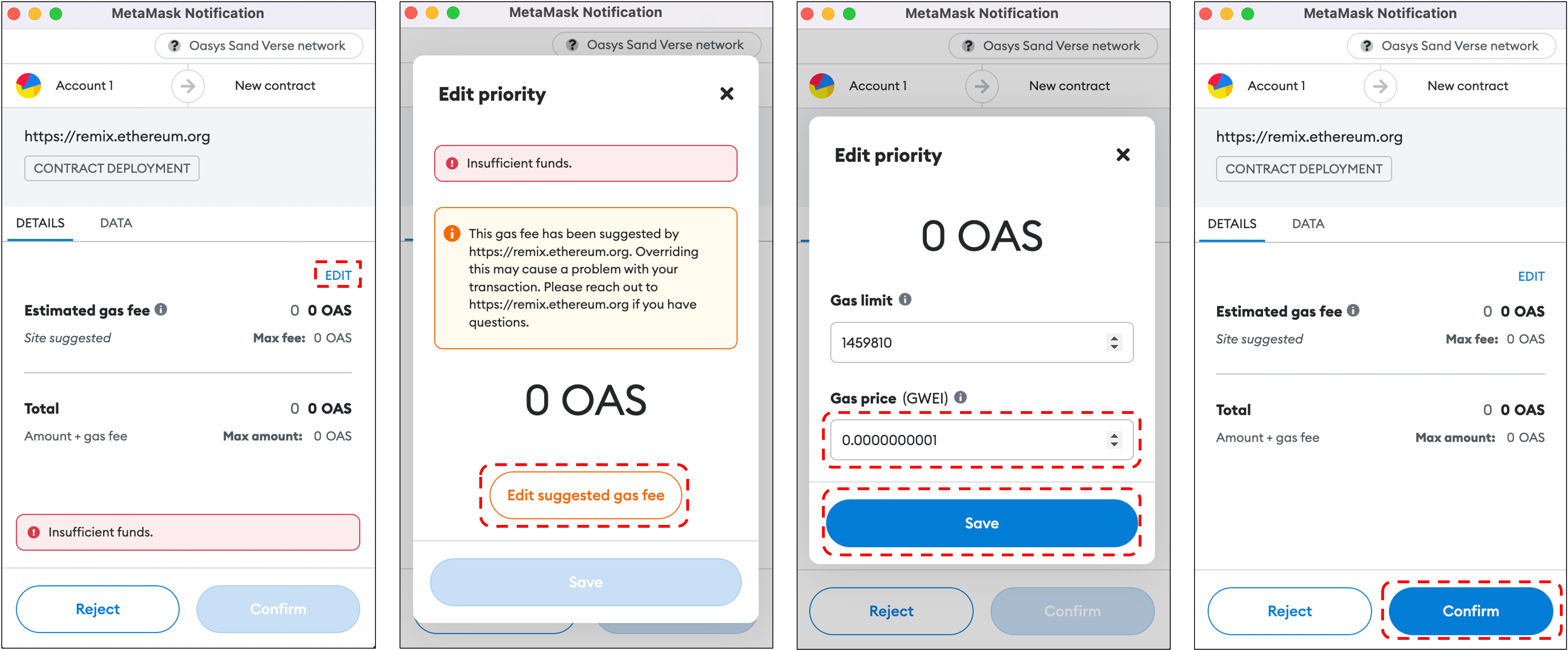
In this case, you can do the following to approve the transaction.
- First, click
EDITin the Estimated gas feed section. - If you have moved to the Edit priority window, click the
Edit suggested gas feebutton at the bottom of the window. - Now you can modify the gas price yourself. Enter
0.0000000001in theGas price (GWEI)input window and click theSavebutton to save the set gas price. - Now you can approve the transaction without paying the gas fee.
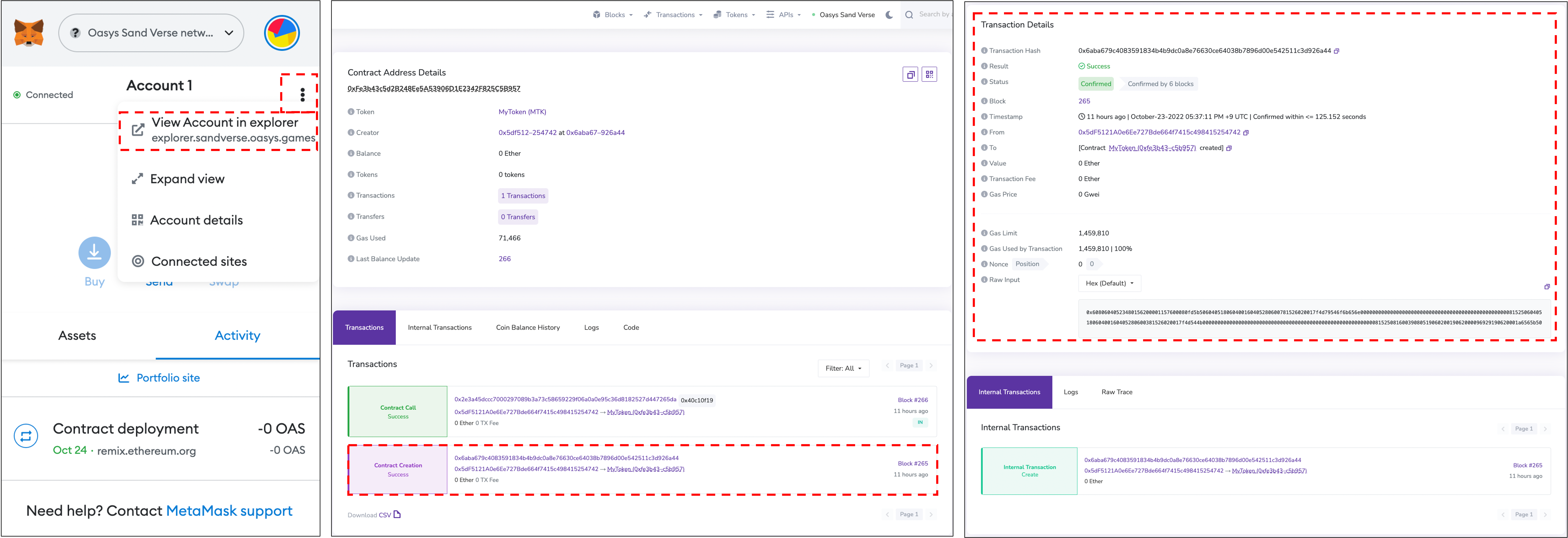
- If Deploy is successful, you can click the
View Account in Explorermenu on the metamask to navigate to the Explorer you set up when you added the Oasys Sand Version network. - In Explorer, you can check the transaction status for your account and view information about the smart contract you created.
Mint ERC-20
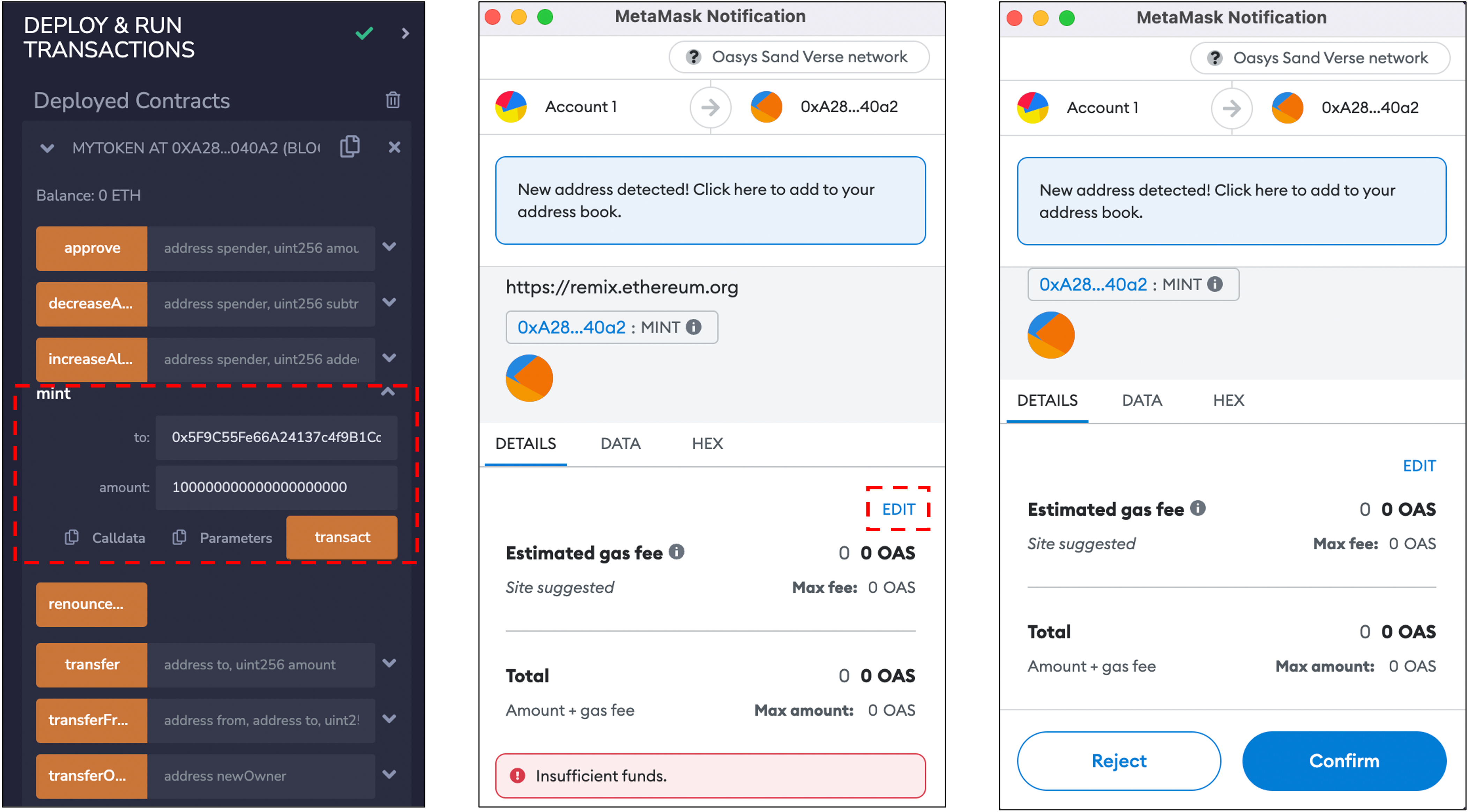
- If Deploy is successful, you can see that Deployed Contract has been added.
- You should click on the
mintfunction created in MyToken.sol to set the address to send the token and the amount of tokens to send. - When ready, click the
transactbutton and approve the transaction for token transfer.
- Please refer to this section for gas fee modification.
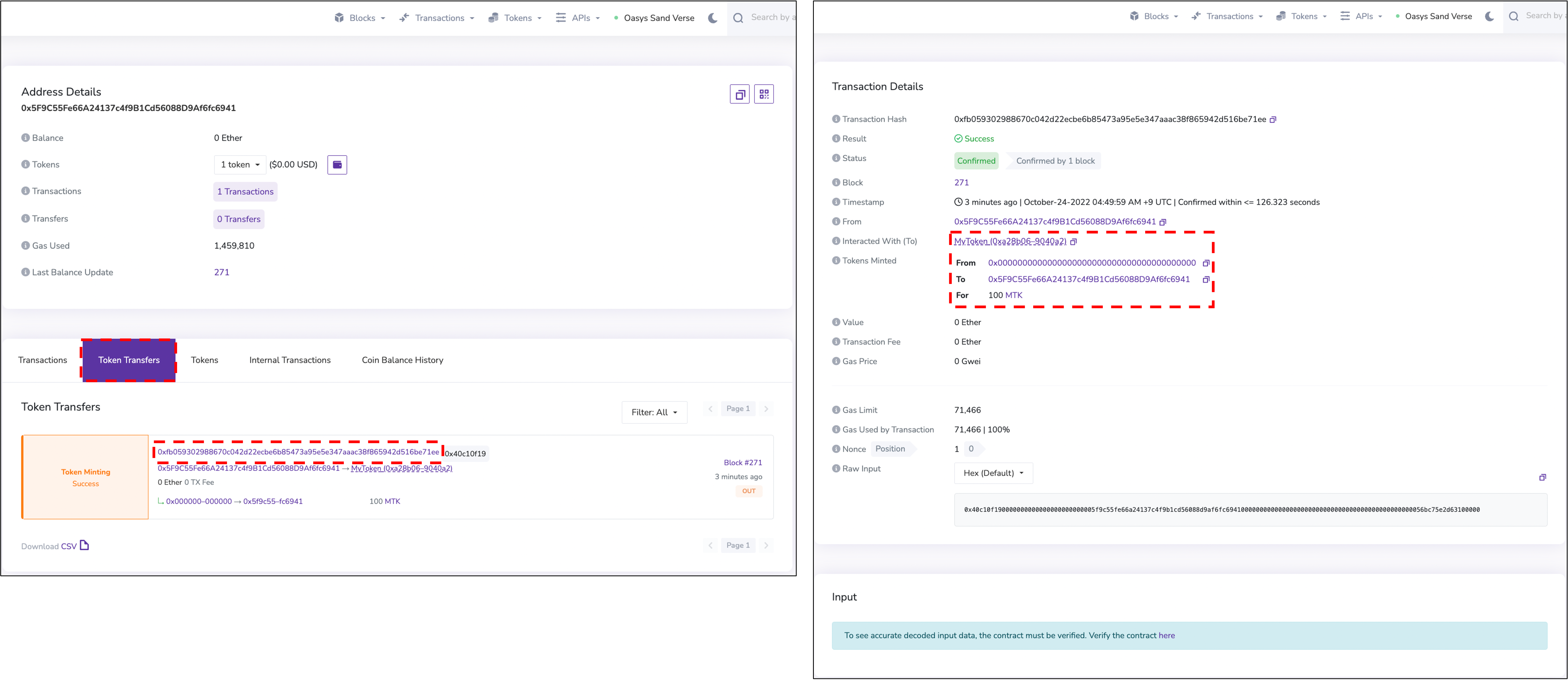
- If token minting is successful, go to Oasys Sand Verse Explorer. You can then click on the
Token Transfersmenu to view transactions for token minting.
Import token to metamask
The token has been received but is not visible on the metamask. In this case, you must import tokens from the metamask.
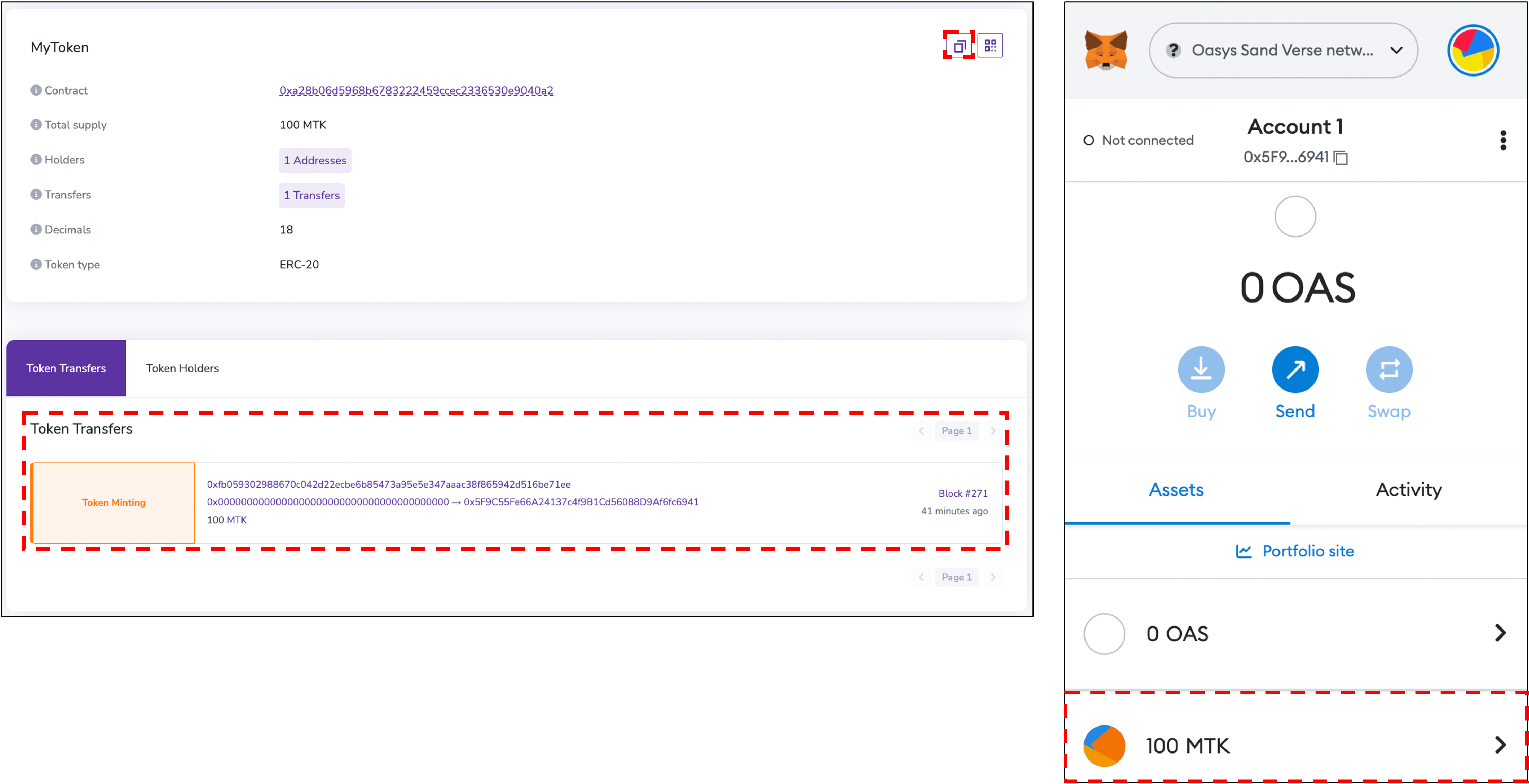
- Visit Oasys Sandverse to view information about the minted token. You can copy the token's smart contract address and import it into the meta mask according to how it was written in this section.